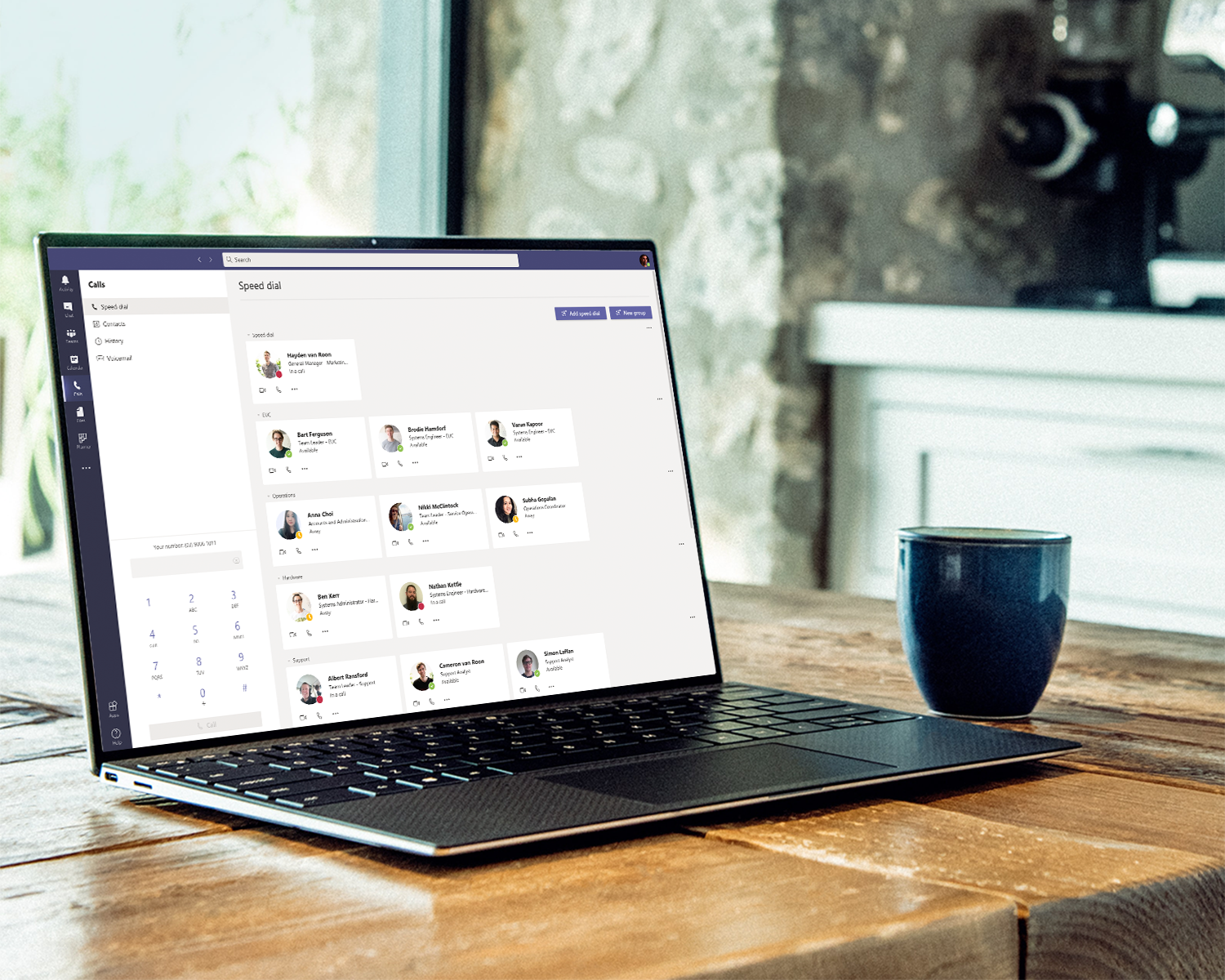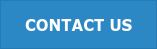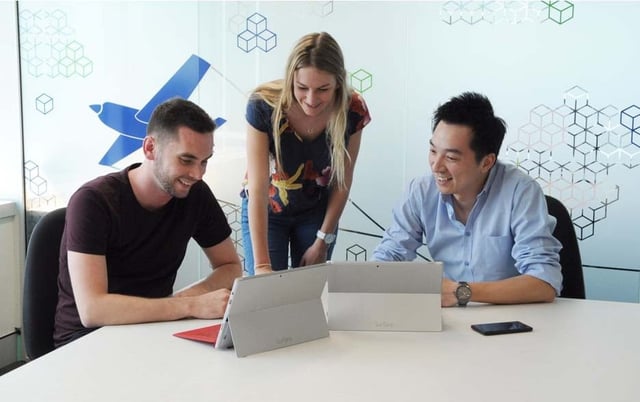Voicemails are an important tool in any cloud telephony solution. If you're not using them, you're not getting the most out of your platform. In this post, we'll show you how to navigate and operate the basic voicemail features in Microsoft Teams Voice.
Accessing voicemail in Microsoft Teams Voice
The first thing you need to know about Microsoft Teams Voice is that voicemails are automatically set up for each user. When a call is missed, a built-in narrator reads the user's name and prompts the caller to leave a message - so there's no need to record separate messages for when users are busy or away.
Secondly, all your voice messages are stored in one place, regardless of whether they are from a colleague or someone outside your organisation.
Finally, when you receive a voicemail, the recording and a transcription (which is surprisingly accurate!) will appear under the voicemail tab. The audio recording and transcription are also sent to your inbox as an email message. Check out the full tutorial and steps below:
You can also access voicemail in Microsoft Teams Voice by following these steps:
- Open Microsoft Teams.
- Click Calls on the left hand side task bar.
- Click Voicemail.
- Select the voicemail you want to listen to or read.
- Click the Play button to listen to the audio message.
Related Microsoft Teams Voice blogs
If you found this Microsoft Teams Voice blog useful, you should also checkout these blogs:
- How to use Microsoft Teams Voice.
- How to make an outbound call using Microsoft Teams Voice.
- How to hold, consult and transfer calls using Microsoft Teams Voice.
- How to call an existing contact using Microsoft Teams Voice.
- How to use speed dial with Microsoft Teams Voice.
- How to configure your camera, speaker and microphone for Microsoft Teams Voice.
Interested in Microsoft Teams Voice?
Contact us to find out how Microsoft Teams Voice can simplify calling and collaboration for your organisation.